DUIM-Layouts Library¶
Overview¶
The DUIM-Layouts library contains interfaces that define a number of layouts for use in your GUI applications, as well as the necessary functions, generic functions, and macros for creating, manipulating, and calculating them automatically. The library contains a single module, duim-layouts, from which all the interfaces described in this chapter are exposed. DUIM-Layouts Module contains complete reference entries for each exposed interface.
Layouts are sheet objects that determine how the interface elements are presented on the screen. A layout object takes a number of children, expressed as a vector, and lays out those children according to certain constraints. Each child of a layout must be an instance of a DUIM class.
The class hierarchy for DUIM-Layouts¶
This section presents an overview of the available classes of layout, and describes the class hierarchy present.
The <layout> class and its subclasses¶
The base class for the majority of DUIM layouts is the <layout> class,
which is itself a subclass of <sheet>. All other layout-oriented
classes are subclasses of <sheet>.
The immediate subclasses of <sheet> that are exposed by the
DUIM-Layouts library are shown in The class hierarchy for
DUIM-Layouts. Only <basic-composite-pane>, <leaf-pane>,
and <layout> have any subclasses defined. See Subclasses of
<layout> for details of the subclasses of <layout>.
<sheet> |
||
<basic-composite-pane> |
||
<single-child-composite-pane> |
||
<multiple-child-composite-pane> |
||
<layout> |
||
<leaf-pane> |
||
<null-pane> |
||
<drawing-pane> |
||
<simple-pane> |
||
<top-level-sheet> |
All the actual layouts provided by the DUIM-Layouts library are
subclasses of the base <layout> class, and are described in
Subclasses of <layout>. In addition, a number of
different types of pane are supplied by the DUIM-Layouts library.
<basic-composite-pane>This is a basic type of pane that is used to create any sheet that can contain children. It has two subclasses, one used for sheets that take only a single child, and one for sheets that can take several children.<drawing-pane>This type of pane is used to create sheets on which geometric objects are drawn, for example, using the function provided by the DUIM-Geometry module or the DUIM-Graphics module. For more information on these modules, see DUIM-Geometry Library, and DUIM-Graphics Library, respectively.<top-level-sheet>This class is used for any sheets that are at the top level of the hierarchy of windows on the screen: that is, there is no other sheet that is the parent of an instance of<top-level-sheet>.<leaf-pane>In contrast to<top-level-sheet>, an instance of<leaf-pane>cannot have any children, and is at the end of the hierarchy of windows on the screen.<simple-pane>This class is the most basic type of pane, and is used when no other more suitable class is available.
Subclasses of <layout>¶
The subclasses of <layout> are shown in Subclasses of the <layout> class
<layout> |
||
<row-layout> |
||
<column-layout> |
||
<fixed-layout> |
||
<pinboard-layout> |
||
<stack-layout> |
||
<table-layout> |
||
<grid-layout> |
The layouts provided by DUIM fall roughly into two categories:
Layout classes that calculate the position and size of their children for you, subject to some constraints.
Layout classes that let you specify precisely the position of their children, and, optionally, the size of the children as well.
The classes of layout available are as follows:
<column-layout>This class lays out its children in a single column, with all its children left-aligned by default.<row-layout>This class lays out its children in a single row.<stack-layout>This class lays out its children one on top of another, aligned at the top left corner by default. It is specifically for windows that contain a number of layouts, only one of which is visible at any one time, such as property sheets, tab controls, or wizards.<table-layout>This class lays out its children in a table, according to a specified number of rows and columns.<pinboard-layout>This does not constrain the position of its children in any way. It is up to you to position each child individually, like pins on a pinboard.<fixed-layout>This class is like<pinboard-layout>, in that you must specify the position of each child. Unlike<pinboard-layout>, however, you must also specify the size of each child.
In addition to the basic types of layout described above, a subclass of
<table-layout> is provided, as follows:
<grid-layout>This is a specialized version of<table-layout>, in which all the cells in the table are forced to be the same size.
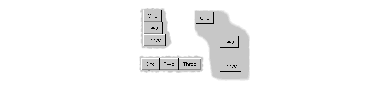
Column, row, and pinboard layouts¶
DUIM-Layouts Module¶
This section contains a complete reference of all the interfaces that are exported from the duim-layouts module.
- allocate-space Open Generic function¶
Allocates space within a layout for its children.
- Signature:
allocate-space pane width height => ()
- Parameters:
- Discussion:
Allocates space within a layout for its children. During the space allocation pass, a composite pane arranges its children within the available space and allocates space to them according to their space requirements and its own composition rules by calling
allocate-spaceon each of the child panes. For example,<column-layout>arranges all its children in a vertical column. The width and height arguments are the width and height of pane in device units, that is, pixels. These arguments give the amount of space into which all children must fit.This function actually calls
do-allocate-spaceto perform the calculations. Client code may specializedo-allocate-space, but not call it. Callallocate-spaceinstead.- See also:
- <basic-user-pane> Class¶
The class of basic user panes.
- Superclasses:
<wrapping-layout-pane>- Init-Keywords:
region – An instance of type
<region>. Default value: :const`$nowhere`.transform – An instance of type
<transform>. Default value:$identity-transform.port – An instance of type
false-or(<port>). Default value:#f.style-descriptor – An instance of type
false-or(<object>). Default value:#f.help-context – An instance of type
<object-table>. Default value:make(<object-table>).help-source – An instance of type
<object-table>. Default value:make(<object-table>).
- Discussion:
The class of basic user panes. This is the class that gets subclassed by
define pane.You specify where on the screen the pane is to be displayed using the region: init-keyword. The region specified should be relative to the top left corner of the pane’s parent, since the pane must be displayed within the confines of its parent.
If you wish the location of the pane to be transformed in some way, use the transform: init-keyword.
If you wish to use a port other than the default port, use the port: init-keyword.
You can specify the appearance for text in the pane using the style-descriptor: init-keyword.
The help-source: and help-context: keywords let you specify pointers to valid information available in any online help you supply with your application. The help-context: keyword should specify a context-ID present in the online help. This context-ID identifies the help topic that is applicable to the current pane. The help-source: init-keyword identifies the source file in which the help topic identified by help-context: can be found. A list of context-IDs should be provided by the author of the online help system.
- See also:
- <column-layout> Open Abstract Instantiable Class¶
The class of column layouts.
- Superclasses:
- Init-Keywords:
border – An instance of type
<integer>. Default value: 0.spacing – An instance of type
<integer>. Default value: 0.y-spacing – An instance of type
<integer>. Default value: 0.equalize-heights? – An instance of type
<boolean>. Default value:#f.equalize-widths? – An instance of type
<boolean>. Default value:#f.x-alignment – An instance of type
one-of(#"left", #"right", #"center"). Default value:#"left".ratios – An instance of type
false-or(limited(<sequence>), of: <integer>)). Default value:#f.y-ratios – An instance of type
false-or(limited(<sequence>), of: <integer>)). Default value:#f.
- Discussion:
The class of column layouts. A column layout arranges its children in a column, automatically calculating the size and placement of each child within the specified parameters.

Three buttons arranged in a column layout
The
border:init-keyword provides a border of whitespace around the children in the layout, and the value of this init-keyword represents the size of the border in pixels. This basically has the same effect as using the macrowith-borderaround the layout, except it uses a simpler syntax.The
spacing:ory-spacing:init-keywords let you specify how much vertical space should be inserted, in pixels, between the children of the layout. These two init-keywords can be used interchangeably.If true,
equalize-heights?:ensures that all the children of the layout have the same height.If true,
equalize-widths?:ensures that all the children of the layout have the same width.By default, all the children of a column layout are left-aligned. You can specify that they should be right or center-aligned using the
x-alignment:keyword.The
ratios:ory-ratios:init-keywords let you specify the proportion of the total layout that should be taken up by each individual child. These two init-keywords can be used interchangeably.The value passed to
ratios:needs to be a sequence of as many integers as there are children in the layout. Each child is then allocated the appropriate portion of vertical space in the layout. For example, if the value#(1, 2, 3)is specified for theratios:init-keyword of a column layout containing three children, then the first child would claim a sixth of the available vertical space, the second child would claim a third of the vertical space, and the third child would claim half the vertical space, as shown in the diagram below.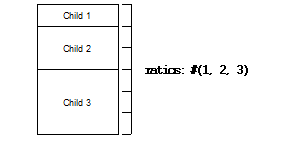
- Example:
contain(make(<column-layout>, children: vector(make(<button>, label: "Hello"), make(<button>, label: "World")) spacing: 100, x-alignment: #"right", ratios: #(1, 3)));
- See also:
- compose-space Generic function¶
Returns the amount of space required for a specified child of a composite pane.
- Signature:
compose-space pane #key width height => space-req
- Parameters:
- Values:
space-req – An instance of type
<space-requirement>.
- Discussion:
Returns the amount of space required for pane, which is a child of a composite pane. During the space composition pass, a composite pane will typically ask each of its children how much space it requires by calling
compose-space. They answer by returning instances of<space-requirement>. The composite pane then forms its own space requirement by composing the space requirements of its children according to its own rules for laying out its children.The value returned by
compose-spaceis an instance of<space-requirement>that represents how much space pane requires.The width and height arguments are real numbers that the
compose-spacemethod for a pane may use as “recommended” values for the width and height of the pane. These are used to drive top-down layout.This function actually calls
do-compose-spaceto perform the space calculations. Client code may specializedo-compose-spacebut should not call it. Callcompose-spaceinstead.- See also:
- current-pane Generic function¶
Returns the current pane.
- Signature:
current-pane => pane
- Parameters:
pane – An instance of type
<sheet>.
- Discussion:
Returns the current pane: that is, the pane that has the mouse focus.
- define pane Defining Macro¶
Defines a new class of DUIM pane.
- Macro Call:
define pane name ({supers },*) {slots-and-panes } end
- Parameters:
name – A Dylan name bnf.
supers – A Dylan name bnf.
slots-and-panes – A Dylan body bnf.
- Discussion:
This macro lets you define a new class of DUIM pane.
The name argument represents the name of the new class of pane, and supers is a list of zero or more superclasses for the new class. Multiple superclass names are separated by commas.
The slots-and-panes argument represents the slot information for the new class, together with any init-keywords and default values that the slots should take.
Panes are sheets which represent a “useful unit” in a GUI. There is no protocol class called
<pane>.In most cases (such as when defining a frame using
define frame), a pane class groups existing gadgets (or panes) to form effectively a new gadget, without actually creating a new class of<gadget>.Sometimes, a pane class implements some complex output-only sheet.
Sometimes, a pane class implements the
<sheet>part of a <gadgets.htm#34543>.
In general, a pane is best described as a concrete sheet.
- Example:
define pane <my-pane> () slot my-layout, init-keyword: layout:; slot my-exit-buttons, init-keyword: exit-buttons:; end pane <my-pane>;
- See also:
- do-allocate-space Open Generic function¶
Called by
allocate-spaceto calculate space requirements for a pane.- Signature:
do-allocate-space pane width height => ()
- Parameters:
- Discussion:
This function is called by
allocate-spaceto calculate space requirements for a pane. When calculating space requirements for classes of pane you have defined yourself, you should add methods to this function, but not call it directly. Callallocate-spaceinstead.- See also:
- do-compose-space Open Generic function¶
Called by
compose-spaceto calculate space requirements for a child.- Signature:
do-compose-space pane #key width height => space-req
- Parameters:
- Values:
space-req – An instance of type
<space-requirement>.
- Discussion:
This function is called by
compose-spaceto calculate space requirements for a child. When calculating space requirements for children in classes of pane you have defined yourself, you should specialize this function by adding methods for it. However, you should not calldo-compose-spaceexplicitly: callcompose-spaceinstead.- Example:
Assume that you have defined a new class of scroll bar as follows:
define class <my-scroll-bar> (<scroll-bar>, <leaf-pane>) end class <test-scroll-bar>;
A new method for do-compose-space can be defined as follows:
define method do-compose-space (pane :: <my-scroll-bar>, #key width, height) => (space-req :: <space-requirement>) select (gadget-orientation(pane)) #"horizontal" => make(<space-requirement>, width: width | 50, min-width: 50, max-width: $fill, height: 10); #"vertical" => make(<space-requirement>, width: 10, height: height | 50, min-height: 50, max-height: $fill); end end method do-compose-space;
- See also:
- <drawing-pane> Open Abstract Instantiable Class¶
The class of drawing panes.
- Superclasses:
- Init-Keywords:
display-function – An instance of type
false-or(<function>). Default value:#f.
- Discussion:
The class of drawing panes. This is a pane that provides event handling and a drawing surface. Note that a drawing pane can be wrapped around a layout pane to provide a medium for all the children of the layout pane.
The
display-function:init-keyword defines the display function for the pane. This gets called by thehandle-repaintmethod for<simple-pane>.- See also:
- $fill Constant¶
Default value for width and height init-keywords for layout panes.
- Type:
- Value:
100000
- Discussion:
This constant is used as the default value for any
width:andheight:init-keywords in layout panes.These defaults gives the intuitive behavior that specifying only the width or height of a pane causes it to be allocated at least that much space, and it may be given extra space if there is extra space in the layout. This default behavior can be changed if either the
min-width:ormin-height:init-keywords are specified explicitly.- See also:
- <fixed-layout> Open Abstract Instantiable Class¶
The class of fixed layouts.
- Superclasses:
- Discussion:
The class of fixed layouts. Fixed layouts are similar to pinboard layouts, in that the positioning and geometry of the children of a fixed layout are entirely determined by the programmer. You can place children at any point in a fixed layout, and the layout does not attempt to calculate an optimum position or size for any of them.
Fixed layouts differ from pinboard layouts, however, in that any children placed in a fixed layout are left at exactly the size and position that they were created: pinboard layouts leave the positions of any children alone, but constrains the sizes of the children to obey any constraints they have been given.
Fixed layouts are most useful if you know exactly what size and position every child in the layout should be.
- See also:
- <grid-layout> Open Abstract Instantiable Class¶
The class of grid layouts.
- Superclasses:
- Init-Keywords:
cell-space-requirement – An instance of type
<space-requirement>.
- Discussion:
The class of grid layouts. A grid layout arranges its children in a grid, automatically calculating the size and placement of each child within the specified parameters.
The
cell-space-requirement:init-keyword lets you specify the preferred space requirement for any individual cell in the grid layout.- See also:
- horizontally Statement Macro¶
Lays out a series of gadgets horizontally.
- Macro Call:
horizontally ([options ]) {panes }+ end
- Parameters:
options – Dylan arguments bnf.
panes – One or more occurrences of Dylan body bnf.
- Discussion:
This macro lays a series of gadgets out horizontally, creating the necessary layouts for you automatically.
The options are passed directly to the row layout, and thus can be any legitimate combinations of init-keywords for
<row-layout>. If no options are specified, then the default values for row layout are used.The panes argument consists of a number of Dylan expressions, each of which creates an instance of a gadget or layout that is to be included in the horizontal layout.
- Example:
contain(horizontally () make(<button>, label: "Hello"); make(<button>, label: "World") end);
- See also:
- <layout> Open Abstract Class¶
The superclass class of all layout classes.
- Superclasses:
- Init-Keywords:
space-requirement – An instance of type
<space-requirement>. Required.width – An instance of type
<integer>. Required.height – An instance of type
<integer>. Required.min-width – An instance of type
<integer>. Default value:0.min-height – An instance of type
<integer>. Default value:0.max-width – An instance of type
<integer>. Default value:$fill.max-height – An instance of type
<integer>. Default value:$fill.resizable? – An instance of type
<boolean>. Default value:#t.fixed-width? – An instance of type
<boolean>. Default value:#f.fixed-height? – An instance of type
<boolean>. Default value:#f.
- Discussion:
The class of layouts. This is the basic class from which all other forms of layout inherit. You cannot create direct instances of this class.
The
space-requirement:init-keyword describes the space required for the layout. It is generally calculated automatically based on the values of the various width and height init-keywords, and the class of layout that is being created.The
width:,height:,min-width:,min-height:,max-width:, andmax-height:init-keywords between them describe the configuration of the layout. The default values for these init-keywords (where applicable) are set such that the layout always fills the available space in any given direction.Finally, three init-keywords are available that control how the layout is affected when the frame containing it is resized. All three init-keywords take boolean values. You can specify whether a layout is resizeable using the
resizable?:init-keyword. Iffixed-width?:orfixed-height?:are true, then the layout cannot be resized in the appropriate direction. Setting both to#tis equivalent to setting resizeable?: to#f. Different subclasses of layout restrict the values of these init-keywords in different ways, such that, for instance, a row layout has a fixed height.- See also:
- layout-border Generic function¶
Returns the amount of whitespace around the children in a layout.
- Signature:
layout-border layout => border
- Parameters:
layout – An instance of type
type-union(<row-layout>, <column-layout>, <table-layout>, <grid-layout>, <stack-layout>).
- Values:
border – An instance of type
<integer>.
- Discussion:
Returns the amount of whitespace, in pixels, around the children in layout.
Note that this function does not apply to pinboard layouts, because the positioning of the children in a pinboard layout is completely in the control of the programmer.
- See also:
- layout-border-setter Generic function¶
Sets the amount of whitespace around the children in a layout.
- Signature:
layout-border border layout => border
- Parameters:
border – An instance of type
<integer>.layout – An instance of type
type-union(<row-layout>, <column-layout>, <table-layout>, <grid-layout>, <stack-layout>).
- Values:
border – An instance of type
<integer>.
- Discussion:
Sets the amount of whitespace, in pixels, around the children in layout.
You can also set this value a layout is created using the
border:init-keyword.Note that this function does not apply to pinboard layouts, because the positioning of the children in a pinboard layout is completely in the control of the programmer.
- See also:
- layout-equalize-heights? Generic function¶
Returns true if the children of the specified layout are all the same height.
- Signature:
layout-equalize-heights? layout => equal?
- Parameters:
layout – An instance of type
type-union(<row-layout>, <column-layout>).
- Values:
equal? – An instance of type
<boolean>.
- Discussion:
Returns true if the children of layout are all the same height. The layout must be either a row or a column layout.
You can only set this value when a layout is created, using the
equalize-heights?:init-keyword. There is no equivalent setter function.- See also:
- layout-equalize-widths? Generic function¶
Returns true if the children of the specified layout are all the same width.
- Signature:
layout-equalize-widths? layout => equal?
- Parameters:
layout – An instance of type type-union(<row-layout>, <column-layout>)``.
- Values:
equal? – An instance of type
<boolean>.
- Discussion:
Returns true if the children of layout are all the same width. The layout must be either a row or a column layout.
You can only set this value when a layout is created, using the
equalize-widths?:init-keyword. There is no equivalent setter function.- See also:
- <leaf-pane> Open Abstract Class¶
The class of leaf panes.
- Superclasses:
- Discussion:
The class of leaf panes. These are sheets that live at the leaf of the sheet tree that obeys the layout protocols.
Subclass this class if you want to create a basic leaf pane.
If you want to do output to it, mix in one of the
<sheet-with-medium-mixin>classes.If you want to do input from it, min in one of the
<sheet-with-event-queue>classes.If you want to repaint it, mix in one of the
<sheet-with-repainting-mixin>classes.
- make(<space-requirement>) Method¶
Creates an instance of
<space-requirement>.- Signature:
make space-requirement-class #key width min-width max-width height min-height max-height => space-req
- Parameters:
space-requirement-class – The class
<space-requirement>.width – An instance of type
<integer>. Default value:$fill.min-width – An instance of type
<integer>. Default value: width.max-width – An instance of type
<integer>. Default value: width.height – An instance of type
<integer>. Default value:$fill.min-height – An instance of type
<integer>. Default value: height.max-height – An instance of type
<integer>. Default value: height.
- Values:
space-req – An instance of type
<space-requirement>.
- Discussion:
Creates an instance of
<space-requirement>.The various width and height arguments let you control the values of corresponding init-keywords to
<space-requirement>, thereby control the width and height of a layout under various circumstances. See<space-requirement>, for a full description of this behavior.- See also:
- <multiple-child-composite-pane> Open Abstract Class¶
The class of composite panes that can have multiple children.
- Superclasses:
- Discussion:
The class of composite panes that can have multiple children. Subclass this class if you want to create a class of pane that can have more than one child.
- See also:
- <null-pane> Instantiable Sealed Class¶
The class of null panes.
- Superclasses:
- Discussion:
The class of null panes. This class acts as a filler: use it when you need to “fill space” somewhere in a complex layout.
- See also:
- pane-display-function Generic function¶
Returns the function used to display the specified pane.
- Signature:
pane-display-function pane => pane-display-function
- Parameters:
pane – An instance of type
<sheet>.
- Keyword pane-display-function:
An instance of type
false-or(<function>).- Discussion:
Returns the function used to display pane, where pane is any pane that can have a
display-function:init-keyword specified. The value returned by pane-display-function is the value of thedisplay-function:init-keyword.The display function gets called by the
handle-repaintmethod for<simple-pane>and<drawing-pane>.- See also:
- pane-layout Generic function¶
Returns the layout that contains the specified pane in
define pane.- Signature:
pane-layout pane => layout-pane
- Parameters:
pane – An instance of type
<sheet>.
- Values:
layout-pane – An instance of type
<sheet>.
- Discussion:
Returns the layout that contains the specified pane in
define pane.- See also:
- <pinboard-layout> Open Abstract Instantiable Class¶
The class of pinboard layouts.
- Superclasses:
- Init-Keywords:
stretchable? – An instance of type
<boolean>.
- Discussion:
The class of pinboard layouts. Unlike other types of layout, pinboard layouts are unusual in that the positioning and geometry of the children of a pinboard layout are entirely determined by the programmer. You can place children at any point in a pinboard layout, and the pinboard layout does not attempt to calculate an optimum position or size for any of them.
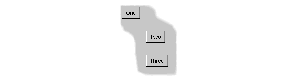
Three buttons arranged in a pinboard layout¶
A pinboard layout leaves the subsequent positions of any children placed in the layout alone. However, the size of each child is constrained according to any constraints that have been specified for those children. Compare this to fixed layouts, where the sizes of any children are not constrained in this way.
Because the size of a pinboard layout’s children are constrained, pinboard layouts are most useful for placing sheets randomly in a layout, since DUIM ensures that the sheets remain a sensible size for their contents.
If
stretchable?:is true, then the pinboard layout can be resized dynamically as its parent is resized (for instance, by the user resizing a window on screen).- See also:
- relayout-children Generic function¶
Lays out the children of the specified sheet again.
- Signature:
relayout-children sheet #key port-did-it? => ()
- Parameters:
- Discussion:
Lays out the children of sheet again.
- See also:
- relayout-parent Generic function¶
Lays out the parent of the specified sheet again.
- Signature:
relayout-parent sheet #key width height => ()
- Parameters:
- Discussion:
Lays out the parent of sheet again. If width and height are specified, then the parent is laid out in accordance with these dimensions.
- See also:
- <row-layout> Open Abstract Instantiable Class¶
The class of row layouts.
- Superclasses:
- Init-Keywords:
border – An instance of type
<integer>. Default value: 0.x-spacing – An instance of type
<integer>. Default value: 0.spacing – An instance of type
<integer>. Default value: 0.equalize-heights? – An instance of type
<boolean>. Default value:#f.equalize-widths? – An instance of type
<boolean>. Default value:#f.y-alignment – An instance of type
one-of(#"top", #"bottom", #"center"). Default value:#"top".x-ratios – An instance of type
false-or(<sequence>). Default value:#f.ratios – An instance of type
false-or(<sequence>). Default value:#f.
- Discussion:
The class of row layouts. A row layout arranges its children in a row, automatically calculating the size and placement of each child within the specified parameters.

Three buttons arranged in a row layout¶
The
border:init-keyword provides a border of whitespace around the children in the layout, and the value of this init-keyword represents the size of the border in pixels. This basically has the same effect as using the macrowith-borderaround the layout, except it uses a simpler syntax.The
spacing:orx-spacing:init-keywords let you specify how much horizontal space, in pixels, should be inserted between the children of the layout. These two init-keywords can be used interchangeably.If true,
equalize-heights?:ensures that all the children of the layout have the same height.If true,
equalize-widths?:ensures that all the children of the layout have the same width.By default, all the children of a row layout are aligned at the top. You can specify that they should be aligned at the bottom, or in the center, using the
y-alignment:keyword.The
ratios:orx-ratios:init-keywords let you specify the proportion of the total layout that should be taken up by each individual child. These two init-keywords can be used interchangeably.The value passed to
ratios:needs to be a sequence of as many integers as there are children in the layout. Each child is then allocated the appropriate portion of horizontal space in the layout. For example, if the value#(1, 2, 3)is specified for theratios:init-keyword of a row layout containing three children, then the first child would claim a sixth of the available horizontal space, the second child would claim a third of the horizontal space, and the third child would claim half the horizontal space, as shown in the diagram below.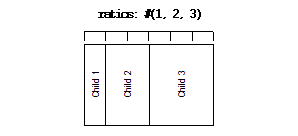
- Example:
To make a row of buttons that are all the same size:
contain(make(<row-layout>, equalize-widths?: #t, children: buttons))
- See also:
- <simple-pane> Open Abstract Instantiable Class¶
The class of simple panes.
- Superclasses:
- Init-Keywords:
display-function – An instance of type
false-or(<function>). Default value:#f.
- Discussion:
The class of simple panes.
The
display-function:init-keyword defines the display function for the pane. This gets called by thehandle-repaintmethod for<simple-pane>.- See also:
- <single-child-composite-pane> Open Abstract Class¶
The class of composite panes that can only have one child.
- Superclasses:
- Discussion:
The class of composite panes that can only have one child.
- See also:
- <space-requirement> Abstract Instantiable Class¶
The class of all space requirement objects.
- Superclasses:
- Init-Keywords:
width – An instance of type
<integer>. Default value:$fill.min-width – An instance of type
<integer>. Default value: width.max-width – An instance of type
<integer>. Default value: width.height – An instance of type
<integer>. Default value:$fill.min-height – An instance of type
<integer>. Default value: height.max-height – An instance of type
<integer>. Default value: height.label – An instance of type
type-union(<string>, <image>).
- Discussion:
The class of all space requirement objects. This type of object is used to reserve space when it is required in a layout in order to accommodate gadgets or other layouts.
The various init-keywords let you constrain the width and height of the object in a variety of ways.
If no init-keywords are specified, the object returned tries to fill all the available space.
Specifying
width:orheight:specifies the preferred width or height of the object.Specifying any of the
min-ormax-init-keywords lets you minimum and maximum width or height for the object.The following inequalities hold for all widths and heights:
min-height: <= height: <= max-height:min-width: <= width: <= max-width:If either
min-width:ormin-height:is 0, the object is “infinitely shrinkable” in that direction. If eithermax-width:ormax-height:is$fill, the object is “infinitely stretchable” in that direction. The latter is a particularly useful way of ensuring that objects fill the available width, and can be used, say, to ensure that a series of buttons fill the entire width of the layout that they occupy.An example of the use of
max-width:to force the size of a button to fit the available space can be found in the entry for<button>.The
label:init-keyword specifies a label which is measured to give the preferred width and height.- Operations:
- Example:
Given the following definition of a button class:
define class <basic-test-button> (<leaf-pane>) end class <basic-test-button>;
The following method for
do-compose-spacecreates the necessary space requirements to accommodate the new button class in a layout.define method do-compose-space (pane :: <basic-test-button>, #key width, height) => (space-req :: <space-requirement>) ignore(width, height); make(<space-requirement>, width: 40, height: 15) end method do-compose-space;
- See also:
- space-requirement? Generic function¶
Returns true if the specified object is a space requirement.
- Signature:
space-requirement? object => boolean
- Parameters:
object – An instance of type
<object>.
- Values:
boolean – An instance of type
<boolean>.
- Discussion:
Returns true if object is an instance of
<space-requirement>.- See also:
- space-requirement-height Generic function¶
Returns the preferred height of the specified space requirement.
- Signature:
space-requirement-height sheet space-req => height
- Parameters:
sheet – An instance of type
<sheet>.space-req – An instance of type
<space-requirement>.
- Values:
height – An instance of type
<number>.
- Discussion:
Returns preferred the height of space-req. This is the value of the
height:init-keyword that was passed when the object was created.- See also:
- space-requirement-max-height Generic function¶
Returns the maximum allowed height of the specified space requirement.
- Signature:
space-requirement-max-height sheet space-req => max-height
- Parameters:
sheet – An instance of type
<sheet>.space-req – An instance of type
<space-requirement>.
- Values:
max-height – An instance of type
<number>.
- Discussion:
Returns the maximum allowed height of space-req. This is the value of the
max-height:init-keyword that was passed when the object was created.- See also:
- space-requirement-max-width Generic function¶
Returns the maximum allowed width of the specified space requirement.
- Signature:
space-requirement-max-width sheet space-req => max-width
- Parameters:
sheet – An instance of type
<sheet>.space-req – An instance of type
<space-requirement>.
- Values:
max-width – An instance of type
<number>.
- Discussion:
Returns the maximum allowed width of space-req. This is the value of the
max-width:init-keyword that was passed when the object was created.- See also:
- space-requirement-min-height Generic function¶
Returns the minimum allowed height of the specified space requirement.
- Signature:
space-requirement-min-height sheet space-req => min-height
- Parameters:
sheet – An instance of type
<sheet>.space-req – An instance of type
<space-requirement>.
- Values:
min-height – An instance of type
<number>.
- Discussion:
Returns the minimum allowed height of space-req. This is the value of the
min-height:init-keyword that was passed when the object was created.- See also:
- space-requirement-min-width Generic function¶
Returns the minimum allowed width of the specified space requirement.
- Signature:
space-requirement-min-width sheet space-req => min-width
- Parameters:
sheet – An instance of type
<sheet>.space-req – An instance of type
<space-requirement>.
- Values:
min-width – An instance of type
<number>.
- Discussion:
Returns the minimum allowed width of space-req. This is the value of the
min-width:init-keyword that was passed when the object was created.- See also:
- space-requirement-width Generic function¶
Returns the preferred width of the specified space requirement.
- Signature:
space-requirement-width sheet space-req => width
- Parameters:
sheet – An instance of type
<sheet>.space-req – An instance of type
<space-requirement>.
- Values:
width – An instance of type
<number>.
- Discussion:
Returns the preferred width of space-req. This is the value of the
width:init-keyword that was passed when the object was created.- See also:
- <stack-layout> Open Abstract Instantiable Class¶
The class of stack layouts.
- Superclasses:
- Init-Keywords:
- Discussion:
The class of stack layouts. Stack layouts position all of their children at the top-left one on top of the other. The layout sizes itself to be large enough to fit the largest child. They are primarily useful for creating layouts that simulate sets of several pages where only one child is visible at a time, and all the others are withdrawn, and are used to control the layout of elements such as tab controls or wizard frames. To make a new page appear, you withdraw the current page, and then map the new page. The new page is automatically the correct size and in the correct position.
The
border:init-keyword provides a border of whitespace around the children in the layout, and the value of this init-keyword represents the size of the border in pixels. This basically has the same effect as using the macrowith-borderaround the layout, except it uses a simpler syntax.The
mapped-page:init-keyword allows you to assign a page to be mapped onto the screen when a stack layout is first created. If it is not specified, then the first page in the stack layout is mapped.- See also:
- stack-layout-mapped-page Generic function¶
Returns the currently mapped page for a stack layout.
- Signature:
stack-layout-mapped-page stack-layout => page
- Parameters:
stack-layout – An instance of
<stack-layout>.
- Values:
page – An instance of
<sheet>.
- Discussion:
Returns the currently mapped page for the specified stack-layout.
- stack-layout-mapped-page-setter Generic function¶
Sets the mapped page for a stack layout.
- Signature:
stack-layout-mapped-page page stack-layout => page
- Parameters:
page – An instance of
<sheet>.stack-layout – An instance of
<stack-layout>.
- Values:
page – An instance of
<sheet>.
- Discussion:
Sets the mapped page for the specified stack-layout to page.
- table-contents Generic function¶
Returns the contents of the specified table.
- Signature:
table-contents table => contents
- Parameters:
table – An instance of type
<table-layout>.
- Values:
contents – An instance of type
<sheet>.
- Discussion:
Returns the contents of table.
- See also:
- table-contents-setter Generic function¶
Sets the contents of the specified table.
- Signature:
table-contents-setter contents table => contents
- Parameters:
contents – An instance of type
<sheet>.table – An instance of type
<table-layout>.
- Values:
contents – An instance of type
<sheet>.
- Discussion:
Sets the contents of table.
- See also:
- <table-layout> Open Abstract Instantiable Class¶
The class of table layouts.
- Superclasses:
- Init-Keywords:
border – An instance of type
<integer>. Default value: 0.rows – An instance of type
false-or(<integer>). Default value:#f.columns – An instance of type
false-or(<integer>). Default value:#f.contents – An instance of type
limited(<sequence>, of: limited(<sequence>, of: <sheet>)).x-spacing – An instance of type
<integer>. Default value: 0.y-spacing – An instance of type
<integer>. Default value: 0.x-ratios – An instance of type
false-or(<sequence>). Default value:#f.y-ratios – An instance of type
false-or(<sequence>). Default value:#f.x-alignment – An instance of type
one-of(#"left", #"right", #"center"). Default value:#"left".y-alignment – An instance of type
one-of(#"top", #"bottom", #"center"). Default value:#"top".
- Discussion:
The class of table layouts.
The
border:init-keyword provides a border of whitespace around the children in the layout, and the value of this init-keyword represents the size of the border in pixels. This basically has the same effect as using the macrowith-borderaround the layout, except it uses a simpler syntax.The
rows:andcolumns:init-keywords are used to specify the number of rows and columns for the table layout.The
contents:init-keyword is used to specify the contents of each cell of the table. It should consist of a sequence of sequences of sheets. Ifcontents:is not specified, you should supply the children of the table with a number of rows and columns. You should not supply both children and rows and columns, however.The
x-spacing:andy-spacing:init-keywords let you specify how much vertical and horizontal space should be inserted, in pixels, between the children of the layout.The
x-ratios:andy-ratios:init-keywords let you specify the proportion of the total horizontal and vertical space that should be taken up by each individual child.The value passed to
x-ratios:needs to be a sequence of as many integers as there are columns of children in the layout. The value passed toy-ratios:needs to be a sequence of as many integers as there are rows of children in the layout. Each child is then allocated the appropriate portion of horizontal and vertical space in the layout, according to the combination of the values for these two keywords.The two init-keywords can be used on their own, or together, as described in the examples below.
For example, if the value
#(1, 2, 3)is specified for thex-ratios:init-keyword of a table layout containing three columns of children, then the first column would claim a sixth of the available horizontal space, the second column would claim a third of the horizontal space, and the third column would claim half the horizontal space, as shown in the diagram below.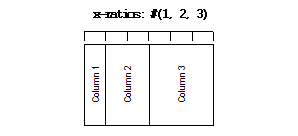
Alternatively, if the value
#(1, 2, 3)is specified for they-ratios:init-keyword of a table layout containing three rows of children, then the first row would claim a sixth of the available vertical space, the second row would claim a third of the vertical space, and the third row would claim half the vertical space, as shown in the diagram below.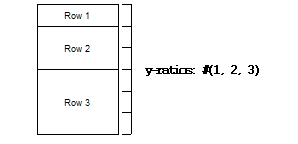
Finally, if both the
x-ratios:andy-ratios:init-keywords are specified, then each child in the layout is affected individually, as shown in the diagram below.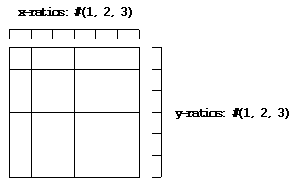
By default, all the children of a table layout are left-aligned. You can specify that they should be right or center-aligned using the
x-alignment:keyword.By default, all the children of a table layout are aligned at the top. You can specify that they should be aligned at the bottom, or in the center, using the
y-alignment:keyword.- Operations:
- Example:
*t* := make(<vector>, size: 9); for (i from 1 to 9) *t*[i - 1] := make(<button>, label: format-to-string("%d", i)) end; contain(make(<table-layout>, x-spacing: 10, y-spacing: 0, children: *t*, columns: 3));
- tabling Statement Macro¶
Lays out a series of gadgets in a table.
- Macro Call:
tabling ([options ]) {panes }+ end
- Parameters:
options – Dylan arguments bnf.
panes – One or more occurrences of Dylan body bnf.
- Discussion:
This macro lays a series of gadgets out in a table, creating the necessary layouts for you automatically.
The options are passed directly to the table layout, and thus can be any legitimate combinations of init-keywords for
<table-layout>. If no options are specified, then the default values for table layout are used.The panes argument consists of a number of Dylan expressions, each of which creates an instance of a gadget or layout that is to be included in the vertical layout.
- See also:
- <top-level-sheet> Open Abstract Instantiable Class¶
The class of top level sheets.
- Superclasses:
- Init-Keywords:
display – An instance of type
false-or(<display>). Default value:#f.frame – An instance of type
false-or(<frame>). Default value:#f.frame-manager – An instance of type
false-or(<frame-manager>). Default value:#f.container – An instance of type
false-or(<object>). Default value:#f.container-region – An instance of type
false-or(<region>). Default value:#f.
- Discussion:
The class of top level sheets.
The
container:andcontainer-region:init-keywords are for use in embedded frames, such as OLE objects in HTML browser windows. Thecontainer:init-keyword denotes the container itself, andcontainer-region:is used to specify the region of the screen in which the container appears. Note that the container referred to is a native window system object.
- vertically Statement Macro¶
Lays out a series of gadgets vertically.
- Macro Call:
vertically ([options ]) {panes }+ end
- Parameters:
options – Dylan arguments bnf.
panes – One or more occurrences of Dylan body bnf.
- Discussion:
This macro lays a series of gadgets out vertically, creating the necessary column layout for you automatically.
The options are passed directly to the column layout, and thus can be any legitimate combinations of init-keywords for
<column-layout>. If no options are specified, then the default values for table layout are used.The panes argument consists of a number of Dylan expressions, each of which creates an instance of a gadget or layout that is to be included in the vertical layout.
- Example:
contain(vertically (border: 5, equalize-widths: #t) make(<button>, label: "Hello"); make(<button>, label: "World") end);
- See also: